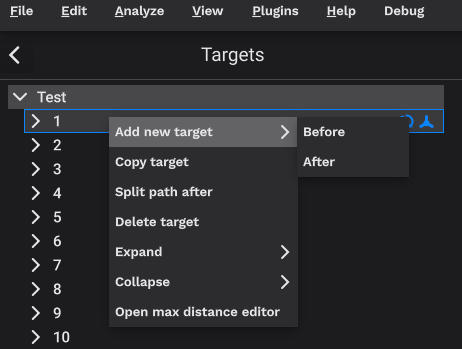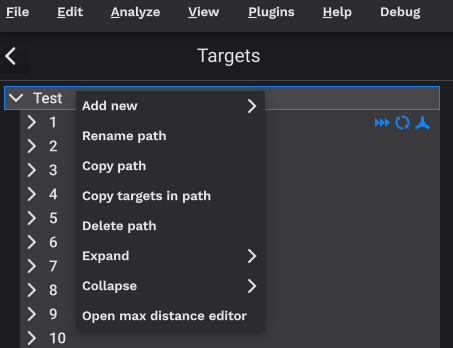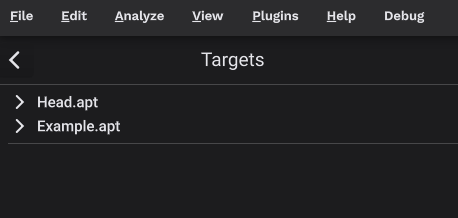In version 1.3 we introduce a new target editor which makes it more convenient to work with multiple paths in the same project. However, it is not all about convenience - the new editor has improved performance and it enables us to introduce more advanced features in the future.
Many projects only work with one single path and in that case the main difference you should be aware of as a user is changes in navigation and menus.
The new target editor makes use of context menus which are available via mouse right-click. In the below picture shows the context menu which will appear if you right-click on a target.
If you right-click on the top-level path item you will get a different context-menu to make edits at the path level.
Note that the the max-distance editor is no longer located at the bottom of the target editor but available via the context menu. The calculation will use the currently selected paths/targets.
Note also that if you open an existing station the path will be named undefined but this can be changed using the context menu.
Working with multiple paths
Chaining multiple paths was already supported via the append option in the path import. Refer to this tutorial for more details.
With the new target editor this process will be more convenient. Earlier when the append option was used, the targets from the new path were appended to the existing path. With the new path editor each new path imported will be grouped at the top-level path in the editor.
The maximum distance function is useful to ensure a smooth transition between two different paths. When using the maximum distance function between two groups (in the example above, from the last target in Head.apt to the first target in Example.apt), the new targets are added to the second group (Example.apt group above).